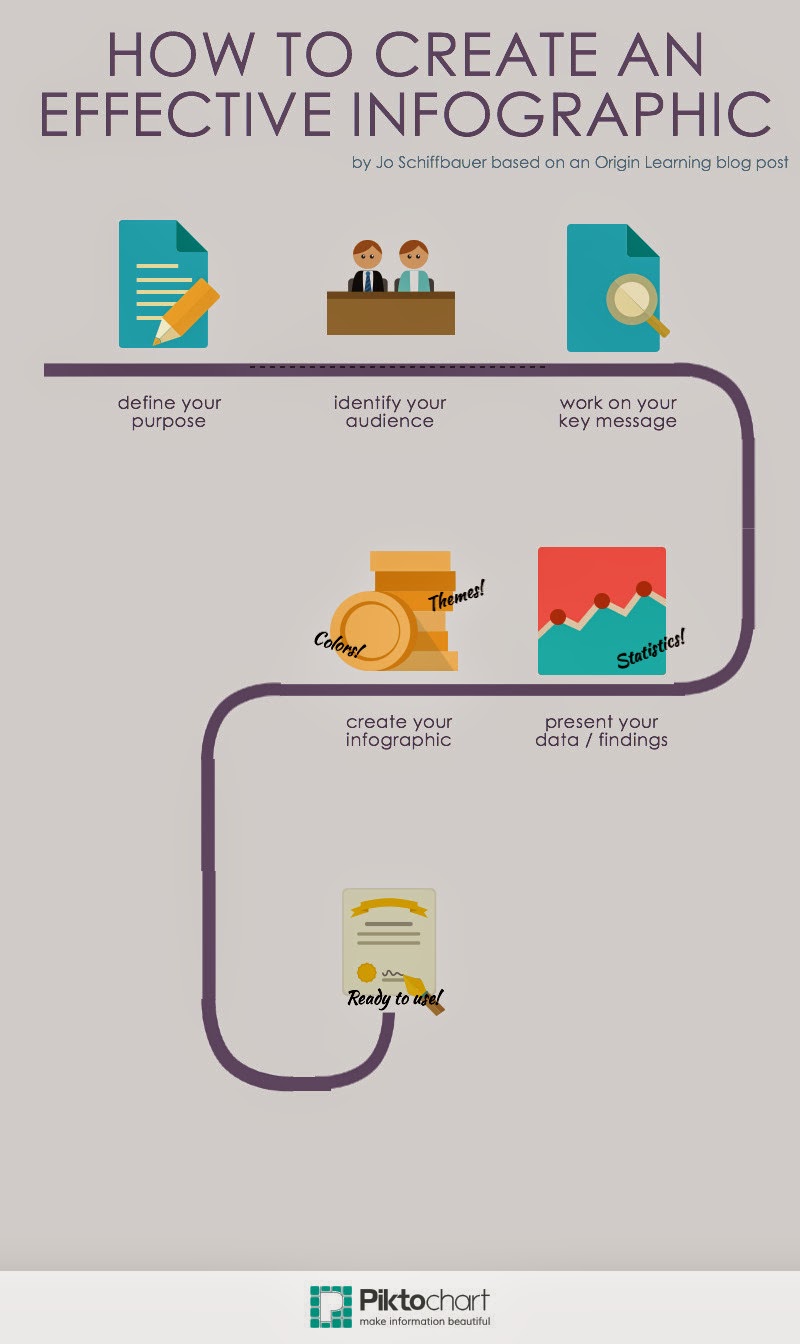In last week’s post I shared information about Connected Educator Month from the event's planners. This week I am sharing information about the K12 Online Conference from its event planners.
 |
| http://k12onlineconference.org/wp-content/uploads/2014/06/k12online2014-flyer.pdf |
About the K12 Online Conference 2014
Igniting Innovation is the theme for the K12 Online Conference 2014.
Scheduled events include:
Monday, October 13…
- pre-conference keynote by Wesley Fryer (@wfryer)
- 40 presentations in four different strands, with four presentations posted per day
- each presentation is a single media file of twenty minutes or less (but not too much less)
- all presentations are shared under Creative Commons Attribution 4.0 Unported licenses
- Gamification and Gaming
- Stories for Learning
- Passion-driven learning
- STEAM
How can game thinking, design and mechanics be employed to make learning more engaging and fun? This strand highlights ways educators are using gamification to transform classroom learning and encourage students to level up as they learn knowledge and skills both inside and outside the classroom. Kevin Hodgson (@dogtrax) shares this strand’s keynote during week 1.
Stories for Learning (convened by Susan van Gelder)
Sharing stories is a great way to learn. In the telling and the listening, learning deepens. Stories by students, by teachers, about discoveries, about classrooms… Let’s gather around the virtual campfire for some storytelling. Ben Wilkoff (@bhwilkoff) share this strand’s keynote during week 1.
Passion-driven learning (convened by Karen Fasimpaur)
What does learning look like when it starts with learners’ passions and interests? This strand will cover topics such as Genius Hour, Connected Learning, interest-driven blogging, independent projects, and more. Joy Kirr (@joykirr) shares this strand’s keynote during week 2.
STEAM (convened by Paula Naugle)
How are teachers and others helping students develop skills and a love of learning through STEAM (Science, Technology, Engineering, Arts, and Math) activities and lessons? This strand highlights innovative STEM learning, projects, and ideas, as well as the ways the arts and creativity are included in STEAM. Mike Petrich (@TinkeringStudio) shares this strand’s keynote during week 2.
 |
| k12onlineconference.org |
How Can You Share News about This Conference with Colleagues and Your PLN?
Download the conference marketing flyer in PDF format (http://k12onlineconference.org/wp-content/uploads/2014/06/k12online2014-flyer.pdf). Forward or print or post this flyer where teachers will see it (teachers’ lounge, beside teacher mailboxes, outside your classroom, or anywhere else it can catch the attention of other educators).
Tweet about the 2014 K12 Online Conference using the conference hashtag (#k12online14).
Share the K12 Online Conference by putting a linked version of the 2014 square conference logo badge on your own blog or other website. You can download the logo and add it to your site, linking it back to k12onlineconference.org. (See mine on the right-hand side of this page.)
 |
| k12onlineconference.org |
How Does the K12 Online Conference Work?
The conference is FREE and online. It is open to ANYONE and is organized by educators for educators around the world interested in integrating emerging technologies into classroom practice. One of the goals of the conference is to help educators make sense of and meet the needs of a continually changing learning landscape.
No registration is required. You are welcome to sign the Guest Book.
During the conference each year, presentations are posted to the conference blog (http://k12onlineconference.org/). You can also view the presentations on YouTube or by subscribing on iTunesU.
Archived conference presentations and live events are available. These events are accessible from the navigation links (organized by year) at the top of the blog.
During the conference dates you participate by downloading the presenter’s content or viewing it online, reviewing it, and then posting feedback or comments. Comments can be posted on the conference blog.
The conference schedule identifies when a particular presenter’s content will be available. (After the identified date, the schedule will have a link to the content). You can also attend the culminating live event. Live events provide an opportunity for you to listen to the week’s presenters, ask questions directly and visit with other participants (virtually). It’s a good idea to watch the conference feed for conference information, follow the conference twitter feed, or check back regularly to the conference website.
You can view all the presentations and supporting materials for the 2006, 2007, 2008, 2009, 2010, 2011, 2012 and 2013 conferences.
The conference is NOT a venue for advertising and direct marketing. Anyone is welcome to participate in the conference as an individual.
 |
| Ponder / F Delvanthal / CC BY 2.0 |
8 Tips for First-time Participants
- Don’t try to take it all in at once. Pick a strand and follow it. View, perhaps, only one presentation per day. Attend the culminating live event if you can.
- Review the program ahead of time to choose the sessions that most interest you.
- Check out the presentation teasers to help you decide where to start your conference experience.
- Work with a colleague to share the information. Just like at an “in-person” conference, go to different sessions and “get the information and handouts” then report back.
- Get everyone together for a keynote session, then assign people to report back on the key points in one presentation.
- You could make it a school event and get together after school, at lunch time, whenever to view the conference sessions with colleagues. Pick one that interests you and/or fits your school ‘s goals.
- If you’re busy all week, remember, the conference is mostly asynchronous (not happening in real time) so you can catch up with the conference later. All links to past conference presentations are accessible using the navigation links at the top of each page.
- See the FAQs for information about professional development (CPE) credit for participation in the conference.
And most important of all... Don't forget to mark the dates on your calendar for both Connected Educator Month (#ce14) and the K12 Online Conference 2014 (#k12online14)!